Storage, storage and more storage! Most people have trouble having enough of it...that's why extra storage devices were invented.
CD ROM
A CD can store information in it's own unique form. As you know the computer can only understand the binary system made up of 0's and 1's so we need a way to identify these on the surface of a CD. First of all we need to know what a CD is made of. A CD is made up of 3 layers, the thin paper layer, the metallic layer and the plastic layer. The actual information is stored on the metallic layer, either as a bump or a pit on the surface. A bump or pit tells the difference between a 0 or a 1 and when this information is read by the laser inside the CD Drive, the computer can easily read the information stored on the CD.
CAUTION: When writing on CDs one must be very careful when holding and labeling the CD, because the wrong writing utensil could easily scratch the CD ROM and damage the information stored on the disk.
Another way to store information is via floppy disk. Floppy disks are not as efficient or as common as CD's but are still perfectly fine to use today.
Lastly if you need to attach an CD Drive or Floppy Drive to your existing computer, you need a cable that will go from the drive to the motherboard.
Thursday, September 25, 2008
I Need My Space!
Posted by Negative-zero at 8:18 PM 0 comments
Tuesday, September 23, 2008
He said...M-modulat- de--modju What?
Lately, we've also learned about Modems. I found this unique compared to the other things we're learning, therefore it is separated in it's very own post.
Modem (Modulator-demodulator)
A modem is what connects you to the internet. In the past most modems were connected to a phone line and so, dial-up internet was the most common and convenient way to use internet. Nowadays, things have improved and we have high-speed internet, and many other options to choose from. A modem connects to your computer and in turn connects your computer to the internet.
Process:
Modem takes Binary --> Turns it into sound --> Phone line --> To the modem on the other side --> Which takes the sound --> Turns it back into binary, and goes back into the computer.
Posted by Negative-zero at 5:44 PM 0 comments
You're HIRED
Congratulations Sound Card and Video Card! You've been hired as The Processor's assistants. The long and hard search for something to take any work at all away from the poor hard-working processor, is finally over! Sound cards and video cards do their share of work and take some work away from the processor. The sound card is made in charge of all the sounds a computer makes, and the video card takes care of any visual aspect of the computer.
Sound Cards
Sound cards are now sold built-in. They already come with your computer, however if you would like to purchase a new card you should keep in mind what your needs are. There's no point in spending a whole lot of money on a sound card that has lots of features you won't need, or use. Sound cards process digital signals or the Binary data and turn that into sound.
Video Cards
Video cards, like sound cards, give the processor a bit of a break. The video card is in charge of any image that shows up on your screen, it is responsible for receiving digital signals and accurately painting the picture onto your screen for you to see. A good video card is very important if you're going to be playing a lot of video games, if you just want to use the computer for e-mail, then you don't really need a good video card. Just like a sound card, you have to make sure that the card fits your needs, if you choose to buy a new one.
Slots
If you do choose to buy a new Video Card or Sound Card, you need to make sure that you can fix it to your motherboard. There are 3 types of slots in which you need to pay attention to, the slot your card needs will vary with the manufacturer, and features of the card. The 3 main slots today are PCI(Peripheral Component Interconnect), PCI Express and AGP(Accelerated Graphics Port). Most computers today will have at least one of each of these slots on their motherboard.
Posted by Negative-zero at 5:34 PM 0 comments
Monday, September 22, 2008
Computer Parts...FRONT MARCH!
Our PowerPoint presentations were an introduction to what we'll be concentrating for the next few classes. Since, now we know what system our computer uses to function we'll now be learning what aspects and computer parts help the computer use that system to function and be usable to us in our every day lives.
Motherboard
The motherboard is like the control base of the computer, it holds all the different parts of the computer on it. Everything connects to the motherboard and the motherboard is what enables the part to perform it's function.
Central Processing Unit (CPU)
The CPU is one of the many parts connected to the Motherboard. It is the brain of the computer, except that it can't come up with new ideas, like our brains. All signals are sent to the CPU or the Processor in order to be analyzed by the computer and changed into binary (refer to previous entries). Every action goes through the CPU before it is carried out. The Processor, is really just the size of your baby finger, amazing how it can do so much!
BIOS
The BIOS is another tiny object on the motherboard. The BIOS is a very key part of your computer because the computer forgets everything once it's turned off. The BIOS reminds the computer about what to do when you start it up. Without your BIOS your computer can't start and therefore it can't do anything after that. The BIOS is a form of ROM (Read Only Memory), and you cannot write to the BIOS.
After that, we have the ways to store and access information. To do this you need some place to save your data and something else to open it up again.
Hard Disk
The Hard Disk is what we save all our data to. So if you save a file it is saved onto your hard disk. The Hard Disk just stores information so you can access it later on, but you need something else in order to open up the file later on.
RAM (Random Access Memory)
RAM is what enables your computer to open files while the computer is functioning. To understand this better we looked at the Hard Disk as a bookshelf and the RAM as a table. The Hard Disk holds all the information but you cannot use the bookshelf to read any of the information. To use this data you bring it over to the table and look at it over there. So the RAM is your table. The bigger table you have the more books you can put on it, the RAM works the same way, the more you have of it, the more files and applications you can have running at the same time. The RAM forgets everything once you shut the computer off so it's important to save all your information, just like placing books back on a bookshelf. RAM has been growing since it was first invented, the average computer now has 1GB of RAM, and the possibilities ahead of this are endless.
Posted by Negative-zero at 2:32 PM 0 comments
Friday, September 19, 2008
Hardware Gone Haywire
For the last few days we've all been working on our presentations on hardware. Today we finished up with everybody's presentations. I learned about how an optical mouse works, I was always unsure about that and now I know!I presented my PowerPoint last class, on no other than LCD Monitors. In this post I'll go over the main concepts of an LCD monitor:
What is an LCD monitor?
-LCD literally stands for Liquid Crystal Display.
What differentiates LCD monitors from other Monitors?
-That's obviously what LCD monitors are made up of, and how they work.
-They consist of two pieces of polarized glass( A kind of glass that lets a specific amount of light pass through) with liquid material in between them.
How do they work?
-The process starts of with a back-light passing through the first piece of polarized glass, while electrical currents cause the liquid crystals to move about and align. This results in varying amounts of light coming out of the second substrate or piece of polarized glass.
Active and Passive Matrix Technology
- Another interesting part of LCD monitors is their use of Active and Passive Matrix technology.
-Most LCDs use Active Matrix Technology.
- Active Matrix technology uses TFT [Thin Film Transistors] to function.
-TFT positions tiny capacitors and transistors on a grid, located on the LCD monitor display screen or second piece of polarized glass.
-Active Matrix Technology works like a game of battleship or how you locate a city using the lines of latitude and longitude.
- TFT targets a specific pixel by switching on a particular row, and sending a charge down a specific column. The capacitor at the specific pixel, located at the co-ordinate where the row and column meet is charged. It holds on to this charge until the process is refreshed. This creates the image you see on your LCD monitor.
-Passive Matirx Technology works the same way, except it doesn't refresh as often, leading to Active Matrix technology having a better visual display and a faster response time.
LCDs Vs. CRTs.
Though this question has become essentially unnecessary nowadays, a number of years ago many people conflicted themselves with the question of knowing whether CRTs or LCDs are the buy to make. Many companies have cut the manufacture of CRT monitors, actually most desktop computer systems sold now come with LCD monitors. However, the differences should still be looked at since CRTs were the majority of monitors being used before LCDs.
Advantages of CRT [Cathode Ray Tube] Monitors:
The main advantage CRT monitors have over LCDs is that they have better colour representation. The contrast proportions and depths of colour displayed were much greater with CRT monitors than with LCD monitors. Although, this is true in most cases many improvements have been made in LCDs and the difference is not as great as it once was.
Other Advantages:
-Less Expensive
-Multiple resolutions
-More rugged
Advantages of LCD Monitors:
-Smaller and weigh less
-Less Eye strain
-More Adjustable
Now that I've emptied all my knowledge of LCD Monitors I'll end this post.
Until next time~
--Amna
Posted by Negative-zero at 6:36 PM 0 comments
Tuesday, September 16, 2008
The worst thing that happened to Presentations...
Yes, as Mr.Case puts it PowerPoint is the worst thing that has ever happened to public presentations. PowerPoints can put up the impression of an effortless attempt at a visual counter-part of your presentation. But Hey, wait -- THERE'S HOPE! Just follow Mr.Case's 3 major rules and other useful tips to PowerPoint.
1) The Presenter is the utter most important part of any PowerPoint presentation
2) You should know your topic and presentation well enough so that you don't need the PowerPoint for your presentation to go on. Everything in the PowerPoint should amplify your presentation, not the other way around.
3) Anything that would avert the audience's attention from you to, ''whats going on, on the PowerPoint screen?!?'', shouldn't be there (i.e., irritating sounds, flash images, animations etc.)
Other helpful points:
- Start the presentation by introducing yourself. It makes the presentation personal, but also gets the attention of the audience.
- Don't read right off of the PowerPoint presentation, keep eye contact with the audience at all times. If you need a quick reminder of your next slide, look to the computer in front of you it's setup that way for a reason.
- Have a large font size ( a minimum of 24 ) this will help people concentrate more on what the presenter is saying, instead of concentrating on whats written on the screen.
- The PowerPoint should not have long paragraphs explaining the topic, that's the presenter's job. The PowerPoint should be written in jot notes to help summarize key points.
- Try to keep your PowerPoint layout consistent, it makes the presentation seem more professional.
- Lastly, like in all presentations, speak fluently and clearly. Enunciation is an important aspect of all presentation.
With all that in mind, you'll be using PowerPoint effectively, making the best of your presentation.
Until next time, ''Ja ne...'' (Japanese for -- See you)
Posted by Negative-zero at 2:36 PM 0 comments
Friday, September 12, 2008
1's, 0's and Ancient Technology
Computers are very recent technology right?...Actually, believe it or not computers have been along for a long time, a longer time than most people would have guessed. So, maybe we just don't know what computers really are. What is a computer you ask? A computer is any device that can take in information, process this information and give you information back in return. This means almost anything could fall under the category of a computer, but the term is used more often for the digital computers we use today. In class today we were given an example of an early computer; an abacus.
The digital computers we use today consist of input and output devices. Input devices help us put information into the computer, and output devices give us feedback in result to the information we put in.
Examples of Input Devices:
-Keyboard
-Mouse
-Graphic Tablet
Examples of Output Devices:
-Monitor
-Speakers
- Printer
These devices help us put in information into the computer, and receive feedback in another form that we can understand. However, computers don't understand many things. In order for computers to take in and process the information given they need to see all the information in 0's and 1's. How is it possibly possible for a computer to perform all those functions when it only recognizes 0's and 1's?!?
Binary Digit System and Base 10 System
The computer is based on a binary digit system, or a base 2 system. This means that there are only two digits in the system: 0 and 1. We can say 1 and 0 represent the words on and off, 1 would mean on and 0 would mean off. Something can't be half on or half off and that's the way it works with computers as well. It's Either a one or a zero, off or on nothing else. Those, however, are still only 2 functions.
In our everyday lives we use the base 10 system, which has, you guessed it, 10 digits. Since we have 10 fingers the base 10 system works out well for us. The digits this system consists of are 1, 2, 3, 4, 5, 6, 7, 8, 9 and 0. Remember the place value charts we had to do way back then? Well, the base 10 and base 2 digit systems are based off of the same principal, that principal is the place value system! In the base 10 system we have 10 digits, which is the reason why the place values grow by multiplying by 10. 
The example above shows the base 10 system and how it represents numbers. The number 1853 is used as an example. To form 1853 you would need 1 1000, 8 100s, 5 10s, and 3 1s. Which is why 1 is in the 1000's place value column, 8 is in the 100's place value column, 5 is in the 10's place value column and 3 is in the 1's place value column.
The Binary Digit System works similarly, but the place values grow by multiplying by 2 instead of 10, since there are two digits. So the amount of possibilities of numbers that the computer can create to represent different things is basically endless. Any input you put in the computer sends a stream of 0's and 1's to the processor and the information is sent back to you as what the 0's and 1's represent. So when you press the "E" key or any other key, the computer is not receiving the letter ''E''. Instead the computer receives a number value that represents that key.
The example below shows how the number 1853 would be represented by the binary digit system. Since the highest place value you can go to before going above 1853 is 1024 a 1 is placed there. Now we have 1024 we need 829 more to make up 1853. Next there is a 1 placed in the 512's column. Now we have 1536 we still need 317 to make up 1853. So we place a 1 in the 256 column. No we have 1792 we still need 61 more. 128 and 64 are both too much so a 0 is placed in both of those columns. 61 is what we need so there's a 1 placed in the 32, 16, 8, 4 and 1's column, since, 32 + 16 + 8 + 4 = 61. 2 is not needed so a 0 is placed there as well.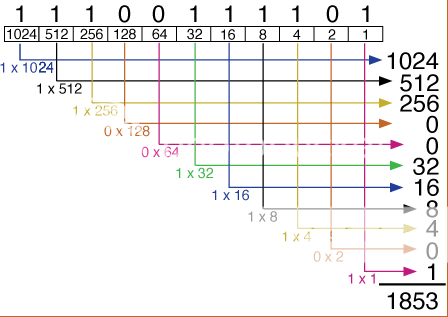
So there you have it, the binary digit system and the base 10 digit system. Without these two systems it would be basically impossible for a computer to function.
Sources for pictures used:
http://www.unm.edu/~tbeach/terms/images/base10.gif
http://www.unm.edu/~tbeach/terms/images/base2.gif
Posted by Negative-zero at 4:16 PM 0 comments
Tuesday, September 9, 2008
Introductions...
Hi, 안녕하세요 [ An nyoung ha seh yo ], こんにちは [ Konichiwa ]~!
This is going to be my first post in this blog. Yes I know it's a bit late for the first post, but I joined school a week after it had officially started, so I still have some catching up to do. We're going to be using this blog as a notebook for the Information Technology course. Now a little bit about myself-- I think my greeting has already said something about me, I Like languages. I like learning them, I like studying them and communicating with people who speak those languages. Other than English, right now I'm in the process of learning Korean and Japanese (the two languages you see in my greeting). I'm no expert but I know the basics. Why did I end up choosing Information Technologies? Lets see, When I was introduced to the Computer at age 5, it was like love at first sight... And what could be better than a course which combines both Information and Technology together, right?
Other than eating, sleeping, and breathing computers I like to do a few other things as well...strange, nothing else is coming to mind at the moment...Oh, I do enjoy gaming (MMOs in particular) but that also takes place on the computer. Anyway, I'll tell you what I don't like to do instead. Number one on that list would have to be talking about myself. As you can see what a mess I've made of this entry, trying to introduce myself. I have a habit of rambling on when it isn't necessary, so excuse me for that if you see it in my future posts. The only other thing I'd like you to know about me, are my major likes and dislikes.
Likes: Anime/Manga, K-Pop [Korean music], J-Pop [ Japanese Music], MMOs [I prefer MMORPGs, and MMOCGs over the others], And I've saved the best for last Chocolate! Oh and I almost Forgot [Insert Reader's Name here?]
Dislikes: I dislike disliking things without good reasoning.
That's all for now, I'll be posting again soon!
Posted by Negative-zero at 6:42 PM 0 comments