*Note: This is a blog entry about another one of our classes I missed while I was on away for a religious holiday. My knowledge may not be as detailed as it should be. Please excuse that.
While I was away we were told to go to atomic learning, a site that Mr.Case has got access to for a few weeks, that has tutorials about using different functions in various applications. So Mr.Case gave us a few about Excel to look at.
Sorting Data: One of the tutorials went over how you can use the List function in Excel to sort Data. You go to Data>List>Create List. For this function it is not necessary to select ALL your data, instead just select one cell and Excel will locate the rest of the data for you (you can still customize the data selection after Excel selects for you). The list allows you to sort by a specific header in your data, or in ascending/descending order, or in alphabetical order.
Comparing Excel Workbooks: To compare two different excel books at once in the same window we can use Excel's Compare Side By Side function. To use this first open the excel workbooks you'd like to compare then go to the menu bar window>Compare side by side. It will ask you which two workbooks you want to compare if more than two are open at once. This is great for when you need to compare and see if two workbooks have the same data.
Until next time,
--Amna
Tuesday, December 9, 2008
Learn Atomically
Posted by Negative-zero at 6:12 PM 0 comments
Friday, December 5, 2008
PodLaws - Where the fun ends!
With our first Podcasts completed, we were told about copyright laws and how our 1st Podcasts were basically illegal =O! It was a long, and very detailed, 31 page PDF file. I read and read, and tried to come up with solutions to work around things that I'm not allowed to use.
Even though it seems really hard to work with the law, I've realized that they're there for a reason and that there are simple ways of working with the legal material.
1) All you need to do is to ASK!: If you don't own it, you just need to contact the person who does own it and ask if it would be alright to be used in your podcast.
2) Open Source Files: There are lots of Open Source files on the internet that are totally legal for you to use change and re-distribute.
3) Make it yourself!: If you don't think the other options are working for you, start from scratch and make all you'll need by yourself! If you do this you'll have the right to what you're using. No questions or complications.
--Amna
Posted by Negative-zero at 7:16 PM 0 comments
Wednesday, December 3, 2008
Report Cards: Released
With report cards out on the 1st of December, we're going to use what we've learned and some new information about Excel to create a layout for our marks over the next three terms. This will help us see where we're at right now in terms of reaching our goals, and how we'll reach them in time.
Thus far in our journey towards conquering Excel we've always been given the question, we just had to find the answers. However for this assignment WE had to create the questions. Remembering that excel will give the answers as long as you can come up with the correct questions to ask.
So to start off we made a column with our Subjects, and Marks in the First term. Then we went on and decided our goals for our Final mark (Term1, 2, 3 average) in a separate column. To see what we had to get in the second and third term to achieve our goal as the Final mark we had to create a formula in both the columns, Term 2 and 3.
This was TRICKY STUFF! In the end though after moving numbers around and doing the 'dummy' test, I came up with good formulas for both columns.
Term 2: Take your goal, and subtract the 1st term mark from it. It should look something like this (E4 - B2). Remember though that there are three terms, so divide your term 1 marks by 3.
=(E4-(B2/3). This should give you the percent remaining to make your goal, we have two more terms left to follow through with that percent so we'll divide the formula so far by 2 =((E4-(B2/3))/2). Now we have the percent remaining in both terms, however we need to convert this into a mark for the second term so we'll just multiply the whole formula by 3 cancelling out the percentage and giving us our 2nd term mark. =((C4-(B2/3))/2)*3
Term 3: This time we'll take our 2nd term marks and subtract them from our goal. We'll follow exactly the same steps done in term two except we'll replace term 1's marks with term 2.
It should end up looking like this: =((E4-(C2/3))/2)*3
Dummy Column: use 100 as the goal and the first term mark, if your formula gets 100 in the other two terms your formula works!
There's still a lot to be learned! Ganbatte Ne~?
--Amna
Posted by Negative-zero at 6:41 PM 0 comments
Friday, November 28, 2008
Facing Reality
Today in class we used Excel to see the contrasts between our own family's income and expenses by creating Family budgets. A budget is a financial plan for saving and spending money. Excel is a great program to create these budgets in because it allows you to see and adjust your budgets to fit specific needs (i.e. monthly payments, savings, expense limits etc.)
Income: Money coming into the household
- Job
- Second Job
- Investments
- Alimony
- Pension
After figuring out the income and subtracting taxes, we calculate the expenses.
Expenses: Purchases being made from the income
- Rent/mortgage
- Insurance
- Electricity
- Cable
- Internet
- Food
- Phones (Cell phones)
- Transportation (Car, TTC...)
- Clothing
- Medical
- Education
- Entertainment: video games, music, movies, sports etc.
- Savings
When both the Expenses and the income has been calculated, you compare the totals. If the total expense amount is under the total income the budget is doing well if not the budget is in debt.
From doing this exercise in Excel I've learned that earning money, and making expense decisions can be really tough. It makes you realize just how hard your parents work to bring daily needs into the household, and for that I'm truly grateful to all my they have given me.
Posted by Negative-zero at 5:47 PM 0 comments
Wednesday, November 26, 2008
End of Race
Well, we just finished writing our test on Microsoft Excel. Even though my answers are already slowly starting to evaporate from my mind I'm pretty sure that I did all right on the test[even though I know I could have done better...> >]. I guess I'll just have to cover for this test with other assignments in the future. My head is spinning with cells, columns, rows and brackets. Nonetheless I'm glad we were tested on Microsoft Excel and that we were given a chance to familiarize ourselves with the program as it is sure to help us be more efficient and productive in our future lives.
Now I wonder...what exactly is it that we'll be put up against next?!
Posted by Negative-zero at 5:24 PM 0 comments
Monday, November 24, 2008
Running In Cells and Columns
Today I've come to know about yet another test. This time it's on Microsoft Excel. So this blog entry is to help me get my thoughts sorted out and see what I know about Excel. Hopefully I've absorbed enough knowledge and can apply it well!
Microsoft Excel is a spreadsheet program that is much more efficient than a manual spreadsheet that someone would fill out using a pencil and paper. Microsoft Excel makes it so that you have the following tools right at your fingertips:
-Charts and Graphs (You can input your data into Excel and create a Chart or Graph with it using only a few clicks. This saves you the time of having to draw one out yourself.)
-Calculations ( Excel can make calculations for you as long as you input a forumla following "=" into a cell. *Note: All formulas are relative to their location, cells must be named to avoid relative cells.)
-Polishing Tools (Excel also allows you to control the look and feel of your final product. You can use borders and colours to enhance your data visually.)
Those are some of the advantages of Microsoft Excel...now to move on to how it actually functions!
Microsoft Excel is set up using rows and columns of individual "cells" that you can input data into. It is up to you what you put into those cells and which functions of Excel you use! Microsoft Excel is a very flexible product and can be used for anything! You can even include your spreadsheets in other files such as Microsoft Word or Microsoft Powerpoint.
Posted by Negative-zero at 7:29 PM 0 comments
Friday, November 21, 2008
All Systems Ready! Let's Go!
Continuing with our journey to conquer Excel, today we went deep into charts, diagrams, and graphs. To learn this better we went back in time all the way back to Grade 2, when we used to make surveys about favourite topics amongst the class.
While, doing this on Excel is quite simple, taking the extra effort of customizing your charts can do, you...[and your Grades!] wonders! All you have to do to insert a chart is 1) Select your data and 2) Go to Insert> Chart...then you could just press next, next, next, Finish...HOWEVER, if you customize your chart it will end up impressing others a lot better and get you those bonus marks as well~ [ Of course Mr.Case won't fall this...but other teachers for sure!]
So to practise this skill I made a chart on Excel for myself and discovered all that Excel had to offer with Charts. I played around with a lot of options and created a Pie Graph for a fictional cake favourites in a classroom. Here's what I came up with:

I'm really glad Mr.Case talked about charts with us in Excel and I look forward to what we're doing next! But also...I can't wait to use my newly adapted chart-making skills on a project!
Posted by Negative-zero at 6:15 PM 0 comments
Monday, November 17, 2008
Microsoft is EXCELent you have my word!
Overview:
For the past few classes, we have been learning all about Microsoft Excel. Microsoft Excel is a computerized spread sheet that came out in the 1990's. Microsoft Excel has become an Industrial Standard, meaning most people have this program and use it. Before Excel and programs like Excel, creating spreadsheets was truly a hassle. Excel consists of many lettered columns and numbered rows. Like an LCD Monitor, Excel works much like a game of Battleship. These numbers and letters are used to locate cells on the spreadsheet. Each cell has million of tiny calculators, allowing the user to put in individual commands towards certain cells. Microsoft Excels functions are much like other Microsoft programs, making the user feel more comfortable toward Microsoft programs.
Advantages:
- Calculations errors? Not a problem excel deals with those very conveniently
- Least amount of work involved as possible
More Facts:
There are 3 types of information that can be put into a cell.
-Text- Words
-Value- Numbers
-Formula - a mathematical phrase that tells the cell what to calculate.
Formulas known so far:
=SUM(number1, number2,...) - Totals the numbers given
=AVERAGE(number1, number2,...) - Gets an average for the numbers given
=MAX - Gives the largest amount as an answer
=MIN - Determines smallest amount in a given group of numbers
=COUNT - (Counts how many cells have number amounts given)
=COUNTA - (Counts both NUMBERS and TEXT)
=IF (condition, value-if-true, value-if-false) - Returns an answer to an 'IF' question
=PMT(rate, NPER, PV, FV, type) - PMT Function (The periodic payment for an income)
[(rate) interest rate per period, (NPER) number of payments until repaid, (PV) present value of the loan; the amount we're borrowing, (FV) future value of the money; for saving or investing, (type) enter 0 or 1 to indicate when payments are due.]
That's all I've got so far on our journey to conquer EXCEL!
I'll report on what I find next in future posts!
Posted by Negative-zero at 2:46 PM 0 comments
Tuesday, November 11, 2008
Be the Star of Your Own Podcast!
The newest assignment: Create your own Podcast about a topic that has something to do with Woodbine.
Though we have just started on this project, we're all very curious and excited about it. To complete this assignment we'll be using the program "Audacity." Once you download this program from sourceforge.net, you'll have a fully functional recording studio right at your fingertips! This sounded like a lot of fun so I downloaded Audacity this weekend.
I spent sometime experimenting with Audacity. I experimented with different songs and effects. I tried speeding up and slowing the song down, fading, and adding an echo. These are just a few basic features available with Audacity but there is truly a lot more that you can do.
Madiha and I are going to a Podcast called: The Woodbine Scrapbook. In this Podcast we'll be interviewing both Teachers and students on fun topics. This will be a good way to learn more about your fellow classmates, but get to know your teachers a a whole lot better! I can't wait to get started~
--Amna
Posted by Negative-zero at 7:02 PM 0 comments
Monday, November 10, 2008
Closed Source Vs. Open Source
Today in class we learned the differences between open sources, and closed sources. Closed source software (i.e. Microsoft Windows and Office) is made by a single person or a company. The final program that you run on your computer is all that is available. The actual source code for making the software is kept a hidden and unchangeable. Open source software on the other hand, is basically the complete opposite, it's usually free to use and the source code is open to the users to alter to their liking and even re-sell it!
Posted by Negative-zero at 6:37 PM 0 comments
Sunday, November 9, 2008
Calling all Espers, Aliens and Time Travelers to tune in to Anime Tv!
Our new assignment was to find a Podcast about something we're interested in, listen to it and then talk about it to the class. Well I spent a lot of time browsing through many different Podcasts. I looked for Podcasts on many things, until I decided that I would like to listen to a Podcast about Anime.I found a wide variety of Podcasts about this topic using iTunes but it was a while before I decided on the one I want to use. Finally I chose a simple podcast that reviewed the new dub release of 'The Melancholy Of Haruhi Suzumiya' in America.
It was an episode part of ''AnimeTv''. I chose this Anime Podcast over the other ones I saw, for several reasons. Firstly, AnimeTv is the first Video Podcast dedicated only to anime. It's hosted by Jhonny Yong Bosch, a famous voice actor, who has done several voices in dub versions of anime like, the voices of Ichigo Kurasaki from Bleach, Vash the Stampede from Trigun, and Itsuki Koizumi just to name a few. The show has a group of anime fanatics [just like me ~], who talk about the anime they're reviewing in the episode. No formalities. Just straight forward opinions towards the anime. Then the viewers get to send in their feedback about how they liked the anime, and in the end the Anime is given a final rating.
The great part of this show is that it's good for both, people new to anime, and Otakus. It's a good way to see how others enjoyed something as much as you did, as well as find a new anime to watch. 'The Melancholy of Haruhi Suzumiya' was given a final rating of 8.2, which I think is reasonable when looked upon their reflections. However, I think the voice acting in the dub of Haruhi Suzumiya didn't do justice to Aya hirano and the rest of the cast in the original, opposed to what AnimeTv had said, but that's the best part of the Podcast, the viewers opinion matters most in the end. So I'll be sharing my results with the rest of the class whenever we present!
**AnimeTv can be found on iTunes, or at www.goanimetv.com
Posted by Negative-zero at 4:49 PM 0 comments
Monday, November 3, 2008
Good things come in small pods
Podcast: A multimedia file that can be downloaded automatically to your computer using RSS and Atom feeds. An internet broadcast in a periodical format.
A Podcast is basically a method of making users aware of new content. If the technical terms are left out a Podcast is a very good method of sharing and spreading information. This is an elaborated summary of how podcast works and why it is useful.
A podcast is a multimedia file that functions using syndication feeds. For podcasts web syndication feeds are used. This term basically means that part of site (such as updates etc.) is made available to the subscriber of the feed itself. Podcast differs from downloading or streaming because it can be downloaded automatically as long a software that can read RSS or Atom feeds is present. RSS and Atom feeds are both XML(Extensible Markup Language) languages. RSS and Atom feeds are the core of the system that make podcasting possible.
Podcast is very convenient as it brings you the information you want directly to you. The host of the information will set up different feed channels and you just have to select the feed that is most suited to your needs. The file will be pulled from the internet and downloaded to your system. It allows you to find a Podcast on whatever your interests may be and is available to you whenever you want!
Podcasts have many uses. They were originally created so that individuals could have their own raido shows but now they are used as a basis of communication in many other ways. They can alert people about meetings, provide updates, act as tours or tutorials and even work as school lessons.
More information about podcast can be found here. This is also where I acquired my information.
Posted by Negative-zero at 6:29 PM 0 comments
Friday, October 31, 2008
Happy All Hollows Eve!
[**Happy Halloween~]
Today in class we finished up our Interactive presentations, and then we had a chance to browse through each others presentations. I enjoyed all of the presentations I looked at, some of the scares really got me too!
Interactive Presentations are a great tool to use if you can't be there when the presentation will be viewed. They can help you convey information such as instructions or make for a fun experience. The best thing that I liked about this assignment was that we could use our imaginations to come up with any kind of Interactive Presentation that we wanted to. It really did open up a wide range of possibilities to look at.
Although I'm not 100% satisfied with my work for this presentation...I sure have learned a thing or two from this PowerPoint as well as all our previous assignments.
I look forward to future assignments and hope to learn lots more from this course!
--Amna
Posted by Negative-zero at 5:12 PM 0 comments
Wednesday, October 29, 2008
Interaction Contraption
I can't wait to get started!
Posted by Negative-zero at 11:33 AM 0 comments
Monday, October 27, 2008
Realization of Ignorance and Hyperlinking PowerPoint Hotlist Assignment!
So Amna Hashmi has realized her dedication to the efforts on this blog are dropping! Yes, this isn't good, thus here are some calculations she has made:
Approx. 4 weeks in a Month
= 5 Days in a school week
= 4 weeks(5days)
= 20 Days in a School Month
= Minimum 2 posts every class
= 20/2
= 10 POSTS EVERY MONTH ...At least.
...And she will try to maintain the given amount of posts above for the upcoming months throughout the school year... GANBATTE NE?
Moving on, I did really well on that PowerPoint test and hope to do just as well in the future.
Now towards today's lesson ( More like last week's lesson but I was away with on the Toronto Symphony Orchestra Trip!): Hyperlinking and viewing hyperlinks on PowerPoint.
How to create a hyperlink in PowerPoint:
Select object/text> Insert> Hyperlink...(Ctrl + K)
To view the hyperlinks you've made save the PowerPoint as a web page:
File> Save as Web page...
To use what we've learned about hyperlinks we were given the assignment of creating a PowerPoint that links to sites that we use frequently and to use that to our convenience.
Until Next Time ( Soon, Soon hopefully =p)
--Amna
Posted by Negative-zero at 5:25 PM 0 comments
Sunday, October 19, 2008
[Extra!] PowerPoint [Extra!]
Our PowerPoint test is tomorrow! So this post will just be going over everything we've learned about a PowerPoint, that I haven't already posted about.
Tool bars:
Standard toolbar
[Icons from left to right]
New Blank Document: This icon allows you to open a new blank presentation in a new window.
Open: This icon allows you to open another presentation into the already opened PowerPoint document.
Save: The save button enables you to save your work at the touch (click) of a button. =D
Permission: Allows you to set restricted access to your PowerPoint
E-mail: E-mails the PowerPoint presentation to the given e-mail adress as an attachment.
Print: Allows you to print your presentation slides, however it doesn't give you as many options with printing as File>Print.
Print Preview: Enables the user to see the slide as it will look like when printed. So if you want to make sure that everything fits etc. this feature is a good tool to use.
Spell and Grammar: A feature in most if not all Microsoft applications that checks the spelling throughout your document and gives options to fix your errors.
Research: Allows you to search for the topic of your choice through either supported Reference books, Research sites, and Business or Financial sites.
Cut: The cut tool allows you to remove an object you've placed on to a slide. The good part of the cut option is that you can paste all objects you've cut back into the slide if you are needed to do so. [ Keyboard Shortcut: Ctrl + x]
Copy: Allows the user to select an image and copy it to be pasted. The copy tool can create a duplicate of the object, or paste it into a different slide/place or area. [Keyboard Shortcut: Ctrl + c]
Paste: Works with the cut and copy tools. Allows you to paste images you have cut from the presentation but also ones you have copied [Keyboard Shortcut: Ctrl + v]
Format Painter: This icon selects the formatting from a particular text and then applies (paints) it to another part of text where we want it to be applied.
Undo: Reverses last edit to the slide
Redo: Repeats last change that was reversed
Chart: Allows you to insert different types of data-based charts into PowerPoint.
Show/Hide Grid: When clicked displays a grid on the slide. This is used to help align objects on the slide, or for consistency with the placement of objects. When clicked again the grid will be hidden.
Inset table: Allows the user to insert a table 4 rows by 5 columns. If the table needs to be larger the 'Tables and Borders' tool bar can help customize the table, from drawing the table yourself to changing colours etc.
Draw Table: This icon enables the user to draw the table or chart of their liking. It changes the cursor to a pencil that shows that you can draw out the table, and opens up the 'Tables and Borders' tool bar for customization.
Hyperlink: Allows the user to insert a URL Link into the presentation. The hyperlink allows you to link text or images to existing web pages on the internet.
Expand All: Displays the titles and body of text in one slide. Works alongside collapse.
Show/Hide Grid: When clicked displays a grid on the slide. This is used to help align objects on the slide, or for consistency with the placement of objects. When clicked again the grid will be hidden.
Colour/Greyscale: Changes all slides to be colour or grayscale based.
Zoom bar: Allows you to view the presentation at a selected percent when in 'Normal View'.
Help: Opens options within PowerPoint from which you can access the help questions and how to's. You can also search for questions you are having with PowerPoint using the Help tool.
Formating toolbar:
[Icons from left to right]
Font bar: Allows you to select a font for text on the slide.
Font Size Bar: This icon enables the user to change or choose a font size for the text on the slide.
Bold: The bold icon creates the selected text thicker to create an emphasis or give the selected text more importance.
Italic: Slants the text again to create an emphasis or importance to the selected text.
Underline: Adds an underline to the chosen text.
Shadow: Adds a shadow to uplift text off of the slide slightly.
Left Alignment: Aligns text to the right side
Center Alignment: Centers selected text
Left Alignment: Aligns text to the left of the slide.
Distributed: Distributes text evenly througout a text box.
Change text direction: Changes the text direction (vertical, horizontal etc.)
Numbering: Used to add numbering before text. Can be used when listing something, answering questions, or anything that would need text to be numbered.
Bullets: Add points before text. Good for when writing in point form. Bullet appearance can be customized.
Increase Text Size: Makes text slightly larger every time it's clicked.
Decrease Text Size: Makes text decrease in text every time it's clicked.
Decrease Indent: Changes indent size to be smaller.
Increase Indent : Changes the indent size to be larger.
Font Colour: Allows the user to change the selected font's colour.
Design Slide: Opens premade templates on the right task-pane, that can be used in a PowerPoint presentation. [Mr.Case does not reccomend these! Creating your own can do better for all presentations]
New Slide: Inserts a new slide into the presentation.
Slide Layout: Opens premade layouts or placement of slides for a user to choose from. [ Again, Mr.Case recommends to create personalized layouts.]
Drawing toolbar:
[Mr.Case has already explained this toolbar, along with the picture toolbar on the Wiki -- see link!]
Important Keyboard Shortcuts:
Blank Screen: B(Black)
Switch Pointer to Pen: Ctrl+P (In Slide Show View)
Move to Next Slide: Mouse click, right arrow key, page down
Move to Specific Slide: Enter
Insert New Slide: Ctrl + M
Print: Ctrl + P
Important How To's:
How to add an animation:
File Menu> Slide Show> Custom Animation> Select Animation from animations given> Preview> Apply.
How to create slide transitions:
File Menu> Slide Show> Slide Transitions> Select transition from transition choices> Preview> Apply.
Thats all for now! I hope I do well on my PowerPoint test~
--Amna
Posted by Negative-zero at 2:07 PM 0 comments
Friday, October 17, 2008
'Don't Hold a Cold in Your Pocket!'
I chose to do Kleenex for our Brand assignment. Having a cold made me realize the usage of the word Kleenex, and that's what made me choose Kleenex for this assignment. Ever since Kleenex the word 'facial tissue' has become really obsolete. This word has become so generalized that most people refer to any kind of tissue as a 'Kleenex'. Not only that but it's also been featured in famous dictionaries like Oxford and Webster's!
Today we all presented our chosen brands, and for the most part all the presentations were quite successful.
Some interesting facts I shared with the class about Kleenex were:
- The Kimberly Clark Corporation started the Kleenex brand in 1924, and marketed the world FIRST facial tissue.
- Before marketing the facial tissue, the same material was used in gas masks during World War I.
- Kleenex is famous for it's great ways of marketing and advertising. One of their promotions, 'The Eye Glass Tissue', was even featured in MOMA ( Museum of Modern Art)
- Kleenex also introduced the world's first paper towel, napkins, printed tissues and many more!
- Kleenex and the Kimberly-Clark Corporation own Huggies Diapers.
- Currently Kleenex is encouraging people around the world to let it out with Kleenex. They say all you need to do that is a good listener and Kleenex. To get started with 'letting it out' or learn more about Kleenex you can visit their official website : www.kleenex.com
I also picked up a lot of information from the other presenters! I found this assignment very entertaining and knowledgeable all at the same time.
I look forward to what Mr.Case has prepared to teach us next!
Posted by Negative-zero at 4:36 PM 0 comments
Wednesday, October 8, 2008
Branded!
Posted by Negative-zero at 11:22 AM 0 comments
Saturday, October 4, 2008
The Superior Powers is the Point
For the second article we were supposed to summarize I looked up an article about PowerPoint Heaven. PowerPoint Heaven is a website that wants to go beyond the normal purpose of using the program PowerPoint for presentations. Instead it focuses on using PowerPoint to create games, artworks, animations etc. At the site, many willing users work with PowerPoint to show the world that there's a lot more to PowerPoint than just presentations. Click here for the official website. Some of the PowerPoint works on that site were originally part of the Korea's PowerPoint Expert Club. Since I have a great interest in Anime, I found this animation posted by a user, Zzangdol on PowerPoint heaven, the user is part of the Korea's PowerPoint Experts Club as well, it was quite well-done. The user re-created Ayu from the Anime Kanon and Yuki Nagato from the Melacholy of Haruhi Suzumiya. Check out the Video below! They've also created a game on PowerPoint called Rewrite, it has anime based characters and works as a text RPG game.
Posted by Negative-zero at 1:36 PM 0 comments
Friday, October 3, 2008
A PowerPoint Suicidal
Presentations tend to be get people nervous, however sometimes it's not only the presenter who is dreading the presentation ahead of them. Yes, we've all been there -- the PowerPoint presentation. A program that was originally designed to assist the presenter, but for most users it becomes a one-way ticket to completely killing their audiences. ''Death By PowerPoint-- By Andrew Wahl" is an article that explains how to avoid misusing PowerPoint. In this post I'll be using that article to summarize the rights and wrongs of using PowerPoint.
There's no point in putting down the program though, since the problem isn't usually PowerPoint itself, it's how effectively the user uses it to create a good presentation. One sign that points towards a successful PowerPoint presentation is the audiences reaction. If there's no reaction at all, you know you've done something wrong. The article talks about many flaws with PowerPoint, but there are 5 major points, I find that can stop you from destroying what could have been something great.
1) Boredom is the world's best silent killer
The format in a PowerPoint is usually the same. A title, and information in point form following it. Now imagine endless slides following that same format...BORING. Keep your audience entertained, switch the format around. Try putting down supporting details on one slide and a conclusion on the next slide. Changing presenters every few slides is a good idea as well.
2) Point form isn't for Essays so why right a report on PowerPoint?
Anyone can read a book or a report on the subject of your presentation. They can also read the paragraphs written on your PowerPoint for that same point, but then they wouldn't be called PowerPoint presentations would they? The focus of the audience should be on the presenter not what's written on the PowerPoint slide. Instead the PowerPoint should have points summarizing what the presenter says.
3) If you DO 'know it all' keep it to yourself.
Don't talk endlessly on ONE slide. You don't to include every tiny detail into your presentation. Only state information that is necessary and move through your presentation at a good pace. This will help keep the audience interested and result in a well-presented presentation.
4) Reading off of the slides is a Big No-no.
The PowerPoint is there to help the presenter not the other way around, and that's how it should be. If you end up reading right from the slide, the audience won't get much from the 'presentation' itself. The slides should have smooth transitions right from one topic to the next supporting what goes along with them, and before and after them.
5) Get them involved!
Interacting with your audience even before the presentation gives the presentation a good base to start with. Question and answer sessions between the presenter and the audience is always good. It shows that you know your stuff, but also it gets the audience involved. It also helps everyone remember the information being given. A good strategy to this would be, having a friend sitting in the audience that could ask questions about your PowerPoint.
The article suggests that with these 5 key points, and your own creativity, your PowerPoint can wow many and do wonders for both you and your audience.
Posted by Negative-zero at 2:47 PM 0 comments
Thursday, September 25, 2008
I Need My Space!
Storage, storage and more storage! Most people have trouble having enough of it...that's why extra storage devices were invented.
CD ROM
A CD can store information in it's own unique form. As you know the computer can only understand the binary system made up of 0's and 1's so we need a way to identify these on the surface of a CD. First of all we need to know what a CD is made of. A CD is made up of 3 layers, the thin paper layer, the metallic layer and the plastic layer. The actual information is stored on the metallic layer, either as a bump or a pit on the surface. A bump or pit tells the difference between a 0 or a 1 and when this information is read by the laser inside the CD Drive, the computer can easily read the information stored on the CD.
CAUTION: When writing on CDs one must be very careful when holding and labeling the CD, because the wrong writing utensil could easily scratch the CD ROM and damage the information stored on the disk.
Another way to store information is via floppy disk. Floppy disks are not as efficient or as common as CD's but are still perfectly fine to use today.
Lastly if you need to attach an CD Drive or Floppy Drive to your existing computer, you need a cable that will go from the drive to the motherboard.
Posted by Negative-zero at 8:18 PM 0 comments
Tuesday, September 23, 2008
He said...M-modulat- de--modju What?
Lately, we've also learned about Modems. I found this unique compared to the other things we're learning, therefore it is separated in it's very own post.
Modem (Modulator-demodulator)
A modem is what connects you to the internet. In the past most modems were connected to a phone line and so, dial-up internet was the most common and convenient way to use internet. Nowadays, things have improved and we have high-speed internet, and many other options to choose from. A modem connects to your computer and in turn connects your computer to the internet.
Process:
Modem takes Binary --> Turns it into sound --> Phone line --> To the modem on the other side --> Which takes the sound --> Turns it back into binary, and goes back into the computer.
Posted by Negative-zero at 5:44 PM 0 comments
You're HIRED
Congratulations Sound Card and Video Card! You've been hired as The Processor's assistants. The long and hard search for something to take any work at all away from the poor hard-working processor, is finally over! Sound cards and video cards do their share of work and take some work away from the processor. The sound card is made in charge of all the sounds a computer makes, and the video card takes care of any visual aspect of the computer.
Sound Cards
Sound cards are now sold built-in. They already come with your computer, however if you would like to purchase a new card you should keep in mind what your needs are. There's no point in spending a whole lot of money on a sound card that has lots of features you won't need, or use. Sound cards process digital signals or the Binary data and turn that into sound.
Video Cards
Video cards, like sound cards, give the processor a bit of a break. The video card is in charge of any image that shows up on your screen, it is responsible for receiving digital signals and accurately painting the picture onto your screen for you to see. A good video card is very important if you're going to be playing a lot of video games, if you just want to use the computer for e-mail, then you don't really need a good video card. Just like a sound card, you have to make sure that the card fits your needs, if you choose to buy a new one.
Slots
If you do choose to buy a new Video Card or Sound Card, you need to make sure that you can fix it to your motherboard. There are 3 types of slots in which you need to pay attention to, the slot your card needs will vary with the manufacturer, and features of the card. The 3 main slots today are PCI(Peripheral Component Interconnect), PCI Express and AGP(Accelerated Graphics Port). Most computers today will have at least one of each of these slots on their motherboard.
Posted by Negative-zero at 5:34 PM 0 comments
Monday, September 22, 2008
Computer Parts...FRONT MARCH!
Our PowerPoint presentations were an introduction to what we'll be concentrating for the next few classes. Since, now we know what system our computer uses to function we'll now be learning what aspects and computer parts help the computer use that system to function and be usable to us in our every day lives.
Motherboard
The motherboard is like the control base of the computer, it holds all the different parts of the computer on it. Everything connects to the motherboard and the motherboard is what enables the part to perform it's function.
Central Processing Unit (CPU)
The CPU is one of the many parts connected to the Motherboard. It is the brain of the computer, except that it can't come up with new ideas, like our brains. All signals are sent to the CPU or the Processor in order to be analyzed by the computer and changed into binary (refer to previous entries). Every action goes through the CPU before it is carried out. The Processor, is really just the size of your baby finger, amazing how it can do so much!
BIOS
The BIOS is another tiny object on the motherboard. The BIOS is a very key part of your computer because the computer forgets everything once it's turned off. The BIOS reminds the computer about what to do when you start it up. Without your BIOS your computer can't start and therefore it can't do anything after that. The BIOS is a form of ROM (Read Only Memory), and you cannot write to the BIOS.
After that, we have the ways to store and access information. To do this you need some place to save your data and something else to open it up again.
Hard Disk
The Hard Disk is what we save all our data to. So if you save a file it is saved onto your hard disk. The Hard Disk just stores information so you can access it later on, but you need something else in order to open up the file later on.
RAM (Random Access Memory)
RAM is what enables your computer to open files while the computer is functioning. To understand this better we looked at the Hard Disk as a bookshelf and the RAM as a table. The Hard Disk holds all the information but you cannot use the bookshelf to read any of the information. To use this data you bring it over to the table and look at it over there. So the RAM is your table. The bigger table you have the more books you can put on it, the RAM works the same way, the more you have of it, the more files and applications you can have running at the same time. The RAM forgets everything once you shut the computer off so it's important to save all your information, just like placing books back on a bookshelf. RAM has been growing since it was first invented, the average computer now has 1GB of RAM, and the possibilities ahead of this are endless.
Posted by Negative-zero at 2:32 PM 0 comments
Friday, September 19, 2008
Hardware Gone Haywire
For the last few days we've all been working on our presentations on hardware. Today we finished up with everybody's presentations. I learned about how an optical mouse works, I was always unsure about that and now I know!I presented my PowerPoint last class, on no other than LCD Monitors. In this post I'll go over the main concepts of an LCD monitor:
What is an LCD monitor?
-LCD literally stands for Liquid Crystal Display.
What differentiates LCD monitors from other Monitors?
-That's obviously what LCD monitors are made up of, and how they work.
-They consist of two pieces of polarized glass( A kind of glass that lets a specific amount of light pass through) with liquid material in between them.
How do they work?
-The process starts of with a back-light passing through the first piece of polarized glass, while electrical currents cause the liquid crystals to move about and align. This results in varying amounts of light coming out of the second substrate or piece of polarized glass.
Active and Passive Matrix Technology
- Another interesting part of LCD monitors is their use of Active and Passive Matrix technology.
-Most LCDs use Active Matrix Technology.
- Active Matrix technology uses TFT [Thin Film Transistors] to function.
-TFT positions tiny capacitors and transistors on a grid, located on the LCD monitor display screen or second piece of polarized glass.
-Active Matrix Technology works like a game of battleship or how you locate a city using the lines of latitude and longitude.
- TFT targets a specific pixel by switching on a particular row, and sending a charge down a specific column. The capacitor at the specific pixel, located at the co-ordinate where the row and column meet is charged. It holds on to this charge until the process is refreshed. This creates the image you see on your LCD monitor.
-Passive Matirx Technology works the same way, except it doesn't refresh as often, leading to Active Matrix technology having a better visual display and a faster response time.
LCDs Vs. CRTs.
Though this question has become essentially unnecessary nowadays, a number of years ago many people conflicted themselves with the question of knowing whether CRTs or LCDs are the buy to make. Many companies have cut the manufacture of CRT monitors, actually most desktop computer systems sold now come with LCD monitors. However, the differences should still be looked at since CRTs were the majority of monitors being used before LCDs.
Advantages of CRT [Cathode Ray Tube] Monitors:
The main advantage CRT monitors have over LCDs is that they have better colour representation. The contrast proportions and depths of colour displayed were much greater with CRT monitors than with LCD monitors. Although, this is true in most cases many improvements have been made in LCDs and the difference is not as great as it once was.
Other Advantages:
-Less Expensive
-Multiple resolutions
-More rugged
Advantages of LCD Monitors:
-Smaller and weigh less
-Less Eye strain
-More Adjustable
Now that I've emptied all my knowledge of LCD Monitors I'll end this post.
Until next time~
--Amna
Posted by Negative-zero at 6:36 PM 0 comments
Tuesday, September 16, 2008
The worst thing that happened to Presentations...
Yes, as Mr.Case puts it PowerPoint is the worst thing that has ever happened to public presentations. PowerPoints can put up the impression of an effortless attempt at a visual counter-part of your presentation. But Hey, wait -- THERE'S HOPE! Just follow Mr.Case's 3 major rules and other useful tips to PowerPoint.
1) The Presenter is the utter most important part of any PowerPoint presentation
2) You should know your topic and presentation well enough so that you don't need the PowerPoint for your presentation to go on. Everything in the PowerPoint should amplify your presentation, not the other way around.
3) Anything that would avert the audience's attention from you to, ''whats going on, on the PowerPoint screen?!?'', shouldn't be there (i.e., irritating sounds, flash images, animations etc.)
Other helpful points:
- Start the presentation by introducing yourself. It makes the presentation personal, but also gets the attention of the audience.
- Don't read right off of the PowerPoint presentation, keep eye contact with the audience at all times. If you need a quick reminder of your next slide, look to the computer in front of you it's setup that way for a reason.
- Have a large font size ( a minimum of 24 ) this will help people concentrate more on what the presenter is saying, instead of concentrating on whats written on the screen.
- The PowerPoint should not have long paragraphs explaining the topic, that's the presenter's job. The PowerPoint should be written in jot notes to help summarize key points.
- Try to keep your PowerPoint layout consistent, it makes the presentation seem more professional.
- Lastly, like in all presentations, speak fluently and clearly. Enunciation is an important aspect of all presentation.
With all that in mind, you'll be using PowerPoint effectively, making the best of your presentation.
Until next time, ''Ja ne...'' (Japanese for -- See you)
Posted by Negative-zero at 2:36 PM 0 comments
Friday, September 12, 2008
1's, 0's and Ancient Technology
Computers are very recent technology right?...Actually, believe it or not computers have been along for a long time, a longer time than most people would have guessed. So, maybe we just don't know what computers really are. What is a computer you ask? A computer is any device that can take in information, process this information and give you information back in return. This means almost anything could fall under the category of a computer, but the term is used more often for the digital computers we use today. In class today we were given an example of an early computer; an abacus.
The digital computers we use today consist of input and output devices. Input devices help us put information into the computer, and output devices give us feedback in result to the information we put in.
Examples of Input Devices:
-Keyboard
-Mouse
-Graphic Tablet
Examples of Output Devices:
-Monitor
-Speakers
- Printer
These devices help us put in information into the computer, and receive feedback in another form that we can understand. However, computers don't understand many things. In order for computers to take in and process the information given they need to see all the information in 0's and 1's. How is it possibly possible for a computer to perform all those functions when it only recognizes 0's and 1's?!?
Binary Digit System and Base 10 System
The computer is based on a binary digit system, or a base 2 system. This means that there are only two digits in the system: 0 and 1. We can say 1 and 0 represent the words on and off, 1 would mean on and 0 would mean off. Something can't be half on or half off and that's the way it works with computers as well. It's Either a one or a zero, off or on nothing else. Those, however, are still only 2 functions.
In our everyday lives we use the base 10 system, which has, you guessed it, 10 digits. Since we have 10 fingers the base 10 system works out well for us. The digits this system consists of are 1, 2, 3, 4, 5, 6, 7, 8, 9 and 0. Remember the place value charts we had to do way back then? Well, the base 10 and base 2 digit systems are based off of the same principal, that principal is the place value system! In the base 10 system we have 10 digits, which is the reason why the place values grow by multiplying by 10. 
The example above shows the base 10 system and how it represents numbers. The number 1853 is used as an example. To form 1853 you would need 1 1000, 8 100s, 5 10s, and 3 1s. Which is why 1 is in the 1000's place value column, 8 is in the 100's place value column, 5 is in the 10's place value column and 3 is in the 1's place value column.
The Binary Digit System works similarly, but the place values grow by multiplying by 2 instead of 10, since there are two digits. So the amount of possibilities of numbers that the computer can create to represent different things is basically endless. Any input you put in the computer sends a stream of 0's and 1's to the processor and the information is sent back to you as what the 0's and 1's represent. So when you press the "E" key or any other key, the computer is not receiving the letter ''E''. Instead the computer receives a number value that represents that key.
The example below shows how the number 1853 would be represented by the binary digit system. Since the highest place value you can go to before going above 1853 is 1024 a 1 is placed there. Now we have 1024 we need 829 more to make up 1853. Next there is a 1 placed in the 512's column. Now we have 1536 we still need 317 to make up 1853. So we place a 1 in the 256 column. No we have 1792 we still need 61 more. 128 and 64 are both too much so a 0 is placed in both of those columns. 61 is what we need so there's a 1 placed in the 32, 16, 8, 4 and 1's column, since, 32 + 16 + 8 + 4 = 61. 2 is not needed so a 0 is placed there as well.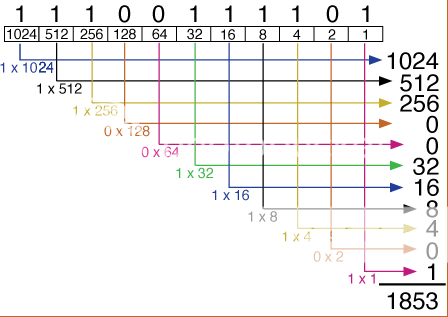
So there you have it, the binary digit system and the base 10 digit system. Without these two systems it would be basically impossible for a computer to function.
Sources for pictures used:
http://www.unm.edu/~tbeach/terms/images/base10.gif
http://www.unm.edu/~tbeach/terms/images/base2.gif
Posted by Negative-zero at 4:16 PM 0 comments
Tuesday, September 9, 2008
Introductions...
Hi, 안녕하세요 [ An nyoung ha seh yo ], こんにちは [ Konichiwa ]~!
This is going to be my first post in this blog. Yes I know it's a bit late for the first post, but I joined school a week after it had officially started, so I still have some catching up to do. We're going to be using this blog as a notebook for the Information Technology course. Now a little bit about myself-- I think my greeting has already said something about me, I Like languages. I like learning them, I like studying them and communicating with people who speak those languages. Other than English, right now I'm in the process of learning Korean and Japanese (the two languages you see in my greeting). I'm no expert but I know the basics. Why did I end up choosing Information Technologies? Lets see, When I was introduced to the Computer at age 5, it was like love at first sight... And what could be better than a course which combines both Information and Technology together, right?
Other than eating, sleeping, and breathing computers I like to do a few other things as well...strange, nothing else is coming to mind at the moment...Oh, I do enjoy gaming (MMOs in particular) but that also takes place on the computer. Anyway, I'll tell you what I don't like to do instead. Number one on that list would have to be talking about myself. As you can see what a mess I've made of this entry, trying to introduce myself. I have a habit of rambling on when it isn't necessary, so excuse me for that if you see it in my future posts. The only other thing I'd like you to know about me, are my major likes and dislikes.
Likes: Anime/Manga, K-Pop [Korean music], J-Pop [ Japanese Music], MMOs [I prefer MMORPGs, and MMOCGs over the others], And I've saved the best for last Chocolate! Oh and I almost Forgot [Insert Reader's Name here?]
Dislikes: I dislike disliking things without good reasoning.
That's all for now, I'll be posting again soon!
Posted by Negative-zero at 6:42 PM 0 comments